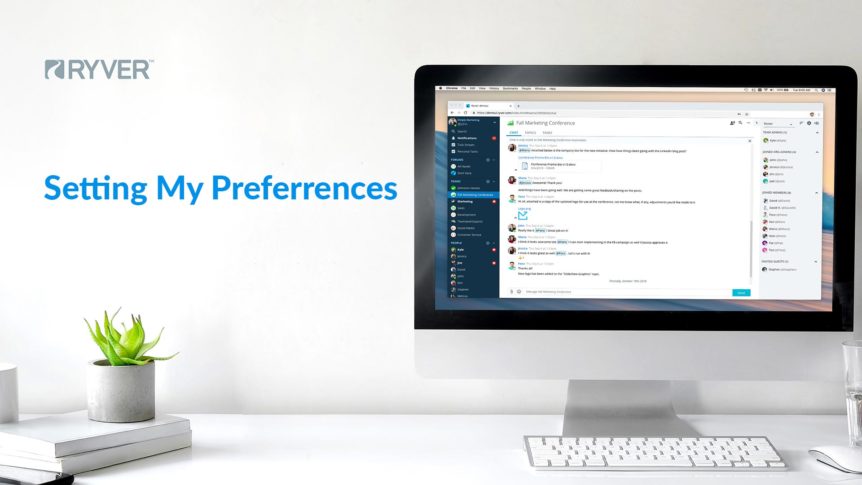It’s easy to personalize your account. This guide is designed to help you set up basic account preferences. My Settings User account preferences can be updated in the “My Settings” section of the User Menu, which can be opened by clicking on the username located on the top, left side of the screen. Simply click the drop-down arrow at the …
My Settings (Reference)
This article will provide a description of the settings/preferences available to Ryver users. Access your settings by clicking at the bottom of the left navigation bar and selecting “My Settings”: This will bring up a tabbed interface where you can access your Preferences, User Account settings, User Profile and Team/Forum Notifications settings: PREFERENCES Default Tab on Startup: Choose which main …
Turn Chat Messages into Topics
Have you ever had something come up in chat that you either wanted to share to another chat room or convert into a threaded discussion? Enter the Create Topic feature in Ryver! When you hover over a chat message, a toolbar pops up. Click the Ellipses and then select Create Topic… Select whether you want to copy just a single message or multiple …
Topics – What do all of those ellipses options do?
You can do a lot with Topics! This article goes over each of the action buttons available when you are viewing a topic on a TOPICS tab or in the main TOPICS STREAM. Description of each action button: Set Reminder: Have you ever clicked on a notification to read a topic, then realized it was way to long to …
How-to: Create a Post
A quick how-to video on creating posts with attachments…