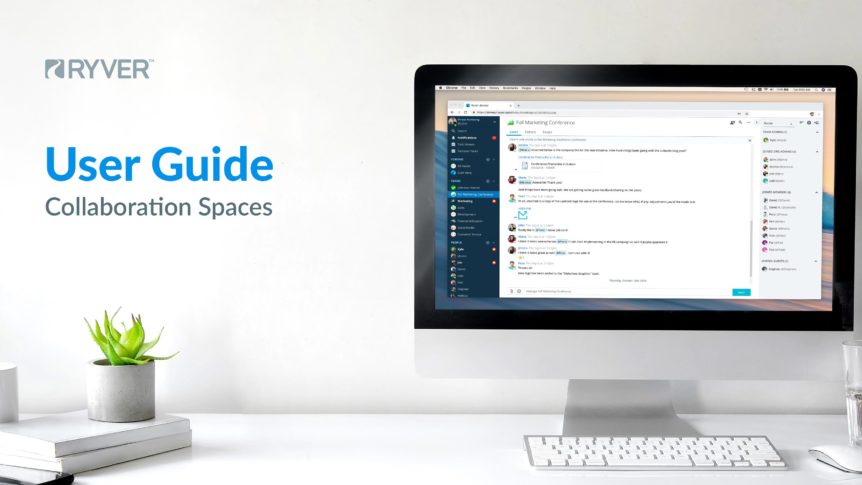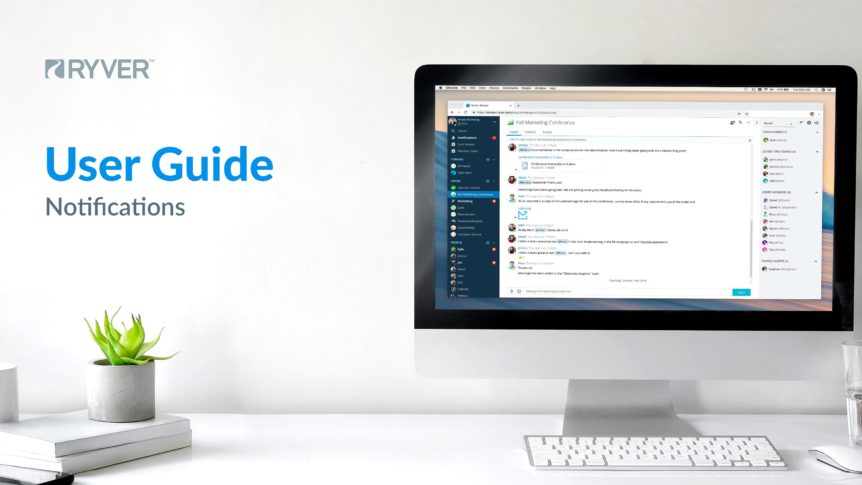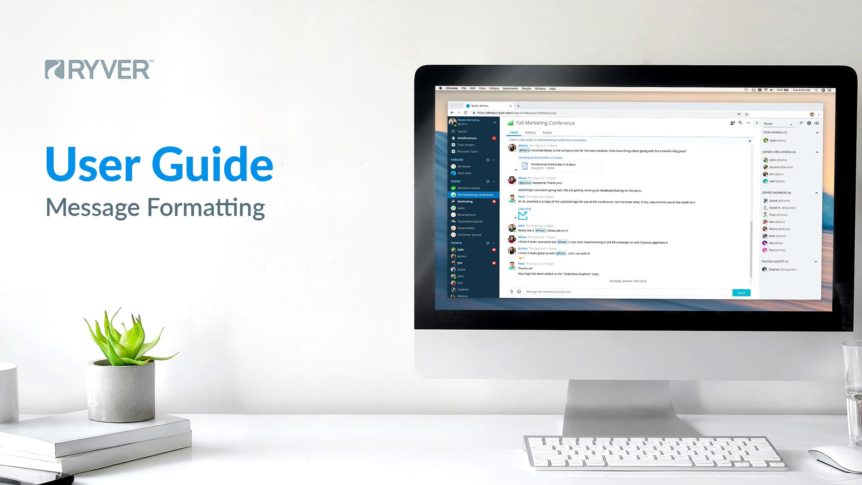In-app Notifications New Chat Messages Ryver’s system of highlighting “channels” that have new messages is similar to most other team-communication platforms on the market. Ryver has 3 channel types that are Forums, Teams, and People. Bold text and a red bubble () next to any of these channel items (see below) means that there are new chat messages since the …
Ryver Voice Chat and Video/Screen-share
Note: You can do voice chat in your browser or the Ryver Desktop app. But you will need at least version 1.3.1 of the desktop app (version listed under Help > About). If you have an earlier version and auto-update isn’t working, please download the latest from the Ryver Downloads page. Thanks! How is Ryver Voice Chat different? We want …
Reactions, Emoji and Animated GIFs
Express Yourself! Ryver supports the use of emoji throughout the app. Reactions You can react to messages, topic replies, tasks and comments. Look for the smiley face button on the pop-up hover toolbar, or “Add Reaction” in the ellipses menu. Reactions are a great way to “vote” on task cards in a task board when you are collaborating and deciding …
Keyboard Shortcuts
There are a number of great shortcuts in Ryver to navigate more quickly, or perform actions: Ctrl+K (Windows) or Cmd+K (Mac) Use Ctrl+K or Cmd+K to pop up a “Quick Switch” dialog and quickly navigate to a forum, team or user. Slash Commands in Chat Type a ‘/’ in a chat room to see the available “slash commands” that you …
Turn Chat Messages into Topics
Have you ever had something come up in chat that you either wanted to share to another chat room or convert into a threaded discussion? Enter the Create Topic feature in Ryver! When you hover over a chat message, a toolbar pops up. Click the Ellipses and then select Create Topic… Select whether you want to copy just a single message or multiple …
Formatting Text in Chat, Topics, & Tasks
Ryver uses a simple formatting syntax for Chat, Topics, Task descriptions, and Comments. It is a subset of Markdown, a common way of styling text on the web. It provides plain text formatting that is easy to read and write, while also supporting reliable conversion to valid HTML. TIP: Within the Ryver app, a formatting “cheat sheet” is accessible within …