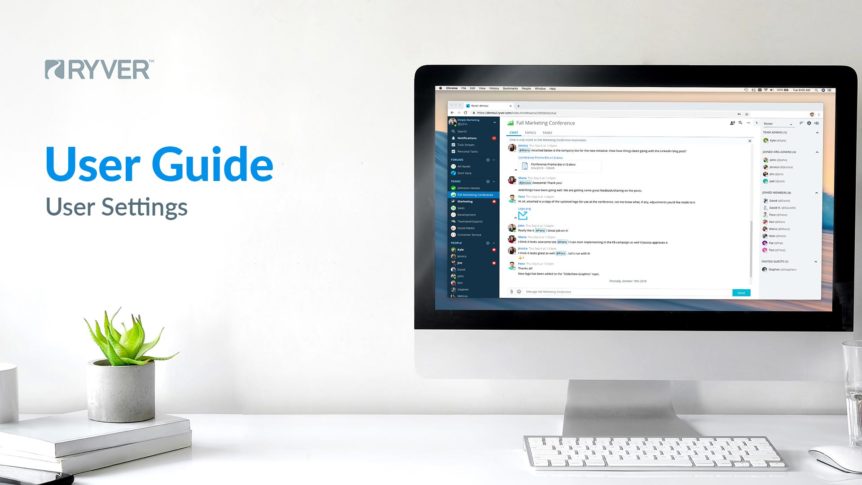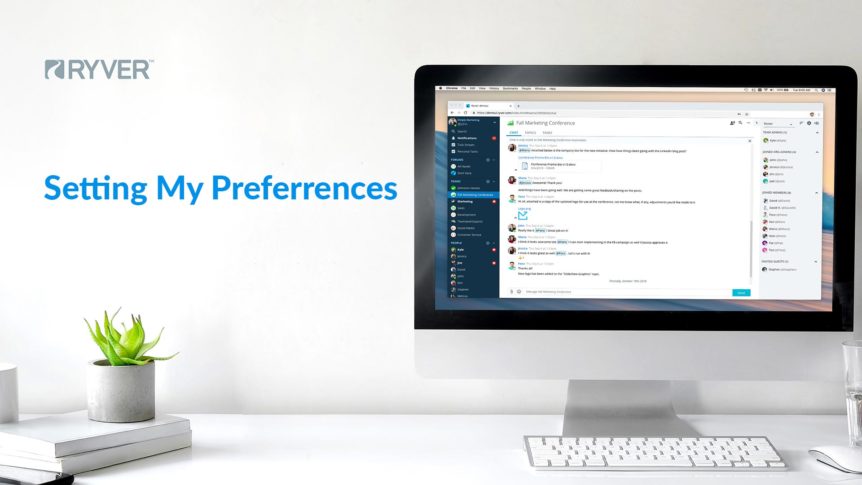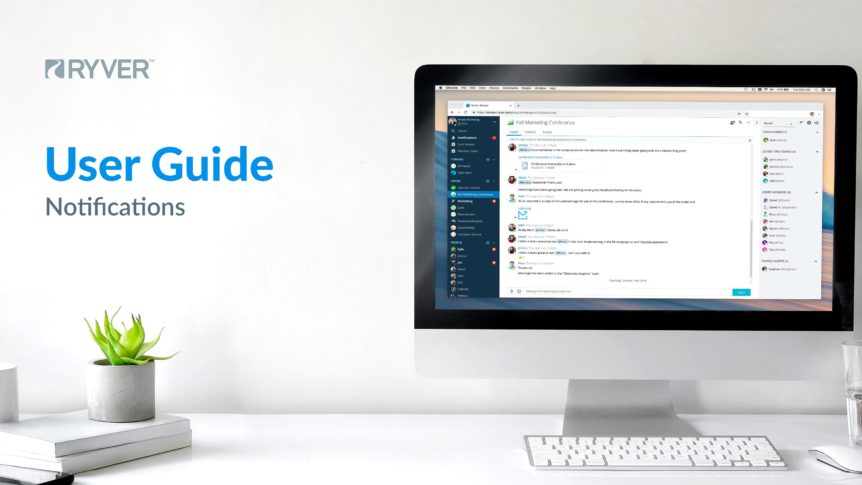It’s easy to personalize your account. This guide is designed to help you set up basic account preferences. My Settings User account preferences can be updated in the “My Settings” section of the User Menu, which can be opened by clicking on the username located on the top, left side of the screen. Simply click the drop-down arrow at the …
User Guide: Notifications
In-app Notifications New Chat Messages Ryver’s system of highlighting “channels” that have new messages is similar to most other team-communication platforms on the market. Ryver has 3 channel types that are Forums, Teams, and People. Bold text and a red bubble () next to any of these channel items (see below) means that there are new chat messages since the …
How do I turn off email notifications?
To stop receiving offline email notifications from Ryver, click the “^” icon at the bottom of the Navbar, select “My Settings” from the popup menu and then choose the “Notifications” tab: Click the “Send notifications to me via email (default)” entry and choose “Do not send notifications to me via email” from the popup options. Click “Done” to Save. Note: …
Ryver News Streaming
News Streaming (formerly named the “Watcher” tool) is a great way to monitor social media mentions, news articles, and RSS feed content right inside of Ryver. As new posts and articles are created in social media, the news, or RSS feeds, previews of the articles are posted to the Chat space in your designated Forum or Team. This feature can be accessed from …
November 4, 2016 Update
The theme for this update is “administration and settings”… Desktop Clients Note that in addition to the server update performed today, we have uploaded new Ryver Windows and Mac clients to our downloads page. This build (version 1.2) will introduce Auto-update, so you can easily stay up-to-date in the future! Administrative control over Team, Forum, User creation With this update, a Ryver …
My Settings (Reference)
This article will provide a description of the settings/preferences available to Ryver users. Access your settings by clicking at the bottom of the left navigation bar and selecting “My Settings”: This will bring up a tabbed interface where you can access your Preferences, User Account settings, User Profile and Team/Forum Notifications settings: PREFERENCES Default Tab on Startup: Choose which main …