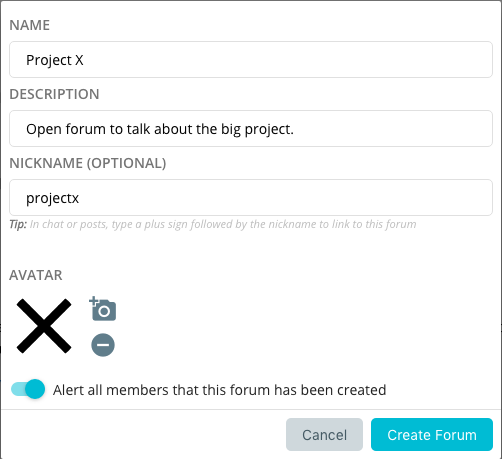Open Forums are where you communicate openly with groups of people in Ryver. Openly, because all member users in your Ryver account have access to all of the forums. A forum might represent a department in your company, a project that needs to be completed, or even a topic of common interest such as a programming language or healthy eating.
If you need to communicate with more than one person, but maintain a level of privacy, you can create a Private Team instead of a forum.
Tip: In a forum chat room, you can get the attention of an individual user by typing @username (ex: @jeff)
Any member can create a new forum by clicking on the OPEN FORUMS tab in the left navigation bar, and then clicking the Create Forum button in the forums list toolbar (Unless your Admin has deactivated this feature). We also provide a Create Forum… option right in the left nav bar at the bottom of the list of currently pinned forums.
- Name: Give your forum a friendly display name
- Description: Add a description that will make it easy for people to understand the purpose of the forum, and decide if they are interested in joining. Tip: Consider adding #hashtags to the description. Ryver supports searching by hashtag, just like you would do in apps like Twitter or Instagram.
- Nickname: A short name consisting of characters, numbers and uncerscores (no spaces). In chat, prefix a nickname with + to provide a link to the forum that others can click on.
- Avatar: Consider adding an avatar such as a logo, to give your forum an easy to recognize identity.
- Alert all members: You can send a notification out to all members that your new forum exists, so they can choose whether to join it or not.
Note: You can reference your forum in a chat room using a # followed by the nickname. This will provide a link that people can click to see a description and go to the forum.