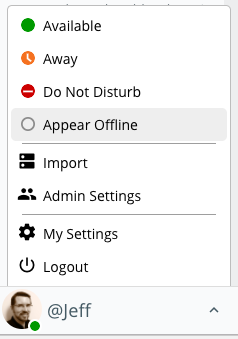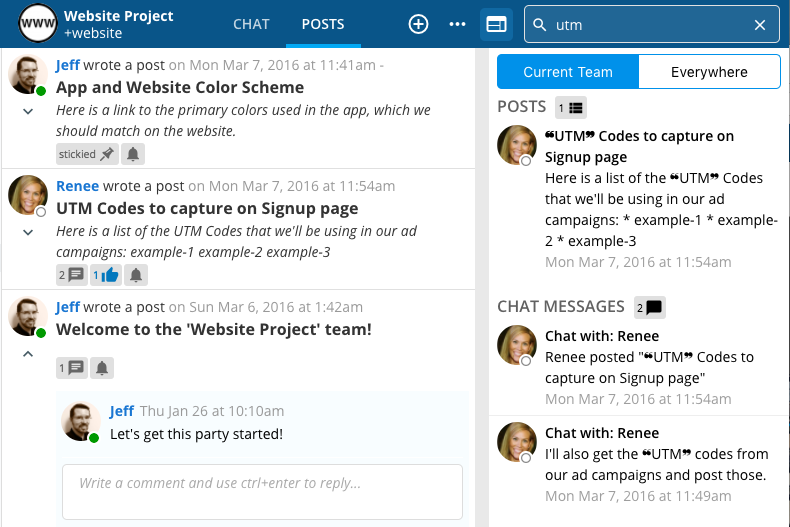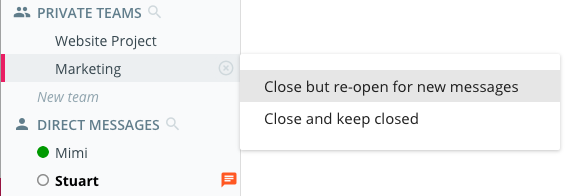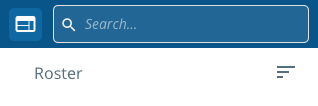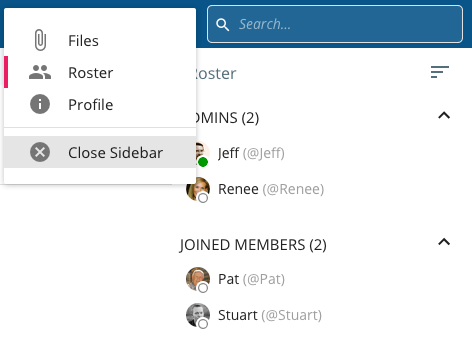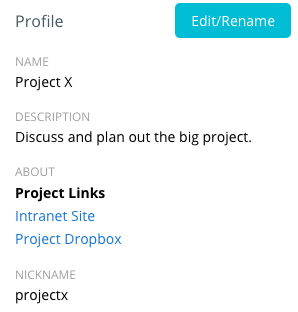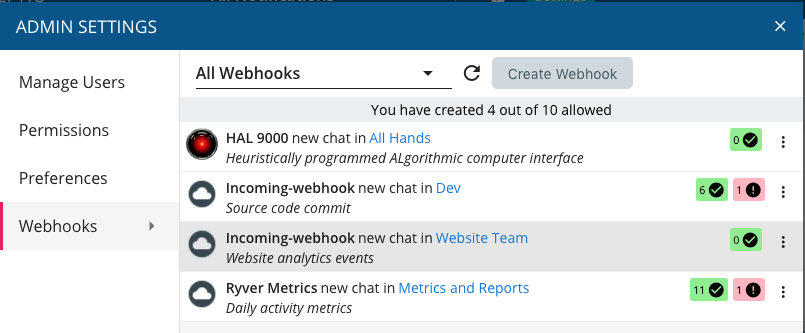Important
We have pushed new Mobile builds to the iOS and Google Play app stores. Please keep an eye out for the new version for best compatibility with this latest server update!
What’s New
There is a lot of new functionality in this release! We also hope you enjoy the new lighter-themed navigation bar. We think it’s much easier to see when you have new content or notifications.
Note: We have gotten a number of requests to make a dark nav bar an option. We pushed up a “silent” update on Monday, Jan 30. If you refresh/reload your Ryver client, you should now see a preference under My Settings > Preferences > Navigation to switch back to a dark nav bar. You will then need to do another refresh/reload to see the new color.
Changes to the way your “presence” works
We have made some significant changes to our chat servers, including changes to the way presence works. Now, if you set your presence directly via the lower navigation bar menu (or chat command), the server will remember that presence until you change it again, even if you open Ryver on a different computer/device. You can also now set yourself to a presence status on one machine, and then override it on a different machine or your phone. Handy for when you accidentally forget to take yourself out of DND mode.
Finally, there is now an “Appear offline” mode, which allows you to “lurk” in Ryver without people realizing you are online and trying to chat with you. The same rule stated above will apply. We will remember you are in offline mode until you change it. So if you open your phone to check on something, you won’t flash green.
New and improved Search!
We have gotten good feedback on our “Global Search”, available from the top of the navigation bar. However, we admit that our local forum and team search functionality has left something to be desired. The interface was different depending on whether you were in the CHAT or POSTS sub-tab, and posts search did not locate content in comments.
Now, if you search from the upper right search panel while on a forum, team or user, we will open a sidebar with search results that looks like the global search results. One search will locate matches across your posts, comments and files, and you can drill down into a particular type of results. If you want to switch your search to be global, just click “Everywhere” at the top of the search results panel.
Auto-pin forums and teams
When you unpin a forum or team, you are now asked whether you want to keep it closed, or if you want it to automatically re-pin when a new message is posted to that chat room. Now you can de-clutter your nav bar, but not worry about missing out if a team or forum suddenly becomes active again.
Sidebar button and menu
We split out the available sidebar views from the list of actions under the ellipses button, so that it is more straight forward to open and select a sidebar panel to view for a forum, team or user.
“About” field for forum and team profiles
We have added an About field to forums and team profiles. This is similar to the “About Me” field on a user profile, where you can add multi-line text and use markdown formatting. Example uses for this include adding links to websites or cloud storage that is associated with your team, or showing a logo.
Archived teams and forums appear read-only
If a team or forum is archived, we now hide the chat text box and the Add Post buttons, so you don’t have people continuing to add content after you have archived it. We also show “ARCHIVED” in the header. Note: We are investigating adding an indicator in the navigation bar in an upcoming release, for people who have the team or forum already pinned.
Incoming Webhooks
We have been getting a lot of requests for supporting direct integrations, rather than relying 100% on our partnership with Zapier. Today, we take the first step down that path with the introduction of incoming webhooks.
We support two formats of incoming data payload with our webhooks: A “basic” Ryver format, and then support for Slack-formatted webhooks. This means if you are one of the many customers who has moved to Ryver from Slack and had been integrating your custom systems with Slack via webhooks, you can simply replace the URL you were using with a Ryver webhook URL and you’ll be up and running!
You can create a webhook from Admin Settings > Webhooks. At its most basic level, all you need to do is pass a text string to the generated URL and it will result in a chat message in Ryver. If you create a “Post” webhook, just pass a JSON payload with “subject” and “body” properties. Read more here: API: Incoming Webhooks
We do have some rate limiting on incoming webhooks that we will monitor and adjust. Please let our support team know if you run into any rate limiting that you feel is too restrictive for practical purposes.