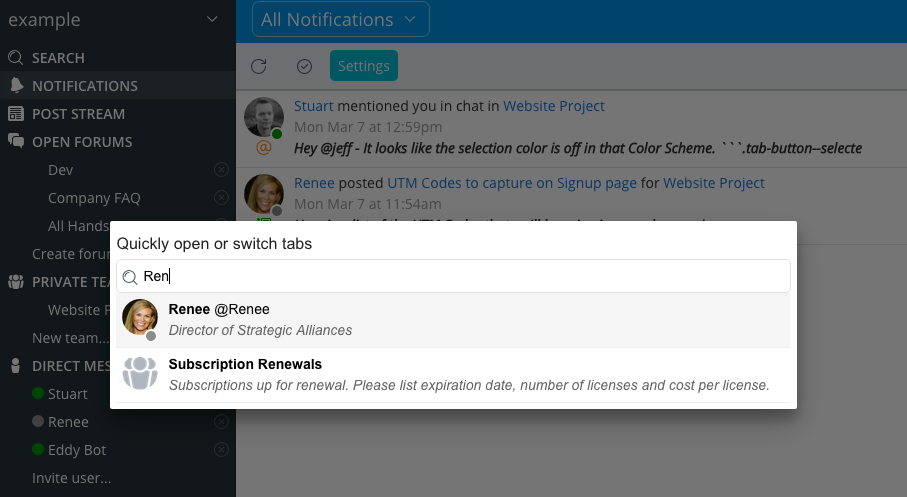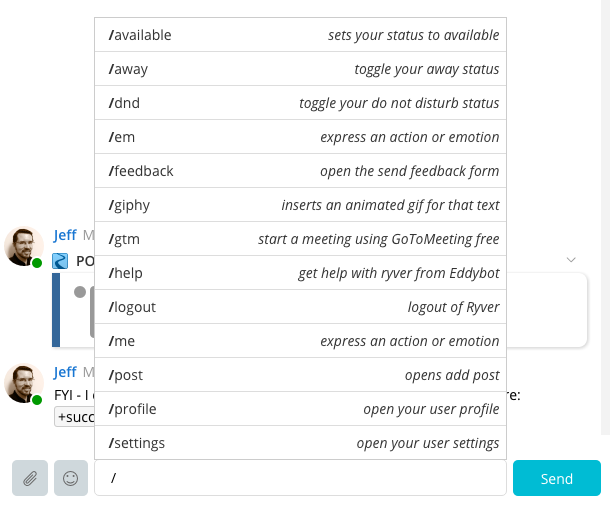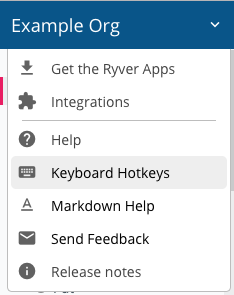There are a number of great shortcuts in Ryver to navigate more quickly, or perform actions:
Ctrl+K (Windows) or Cmd+K (Mac)
Use Ctrl+K or Cmd+K to pop up a “Quick Switch” dialog and quickly navigate to a forum, team or user.
Slash Commands in Chat
Type a ‘/’ in a chat room to see the available “slash commands” that you can type in any chat room. Use slash commands to quickly change your presence status, send product feedback to the Ryver team, edit your settings, insert a GIPHY, and more…
Shift + up and down arrows
Hold down the Shift key and hit the up arrow to populate your chat text box with the previous message you typed. You can work your way through recently entered chat messages with the up/down arrow keys while keeping the shift key down.
+nickname
In chat, Type the + key and then a forum or team nickname to provide a link to that forum or team for others to click on. If you are already in a forum/team chat room, we’ll pop up an auto-complete list to help out. At this time, we don’t pop up the auto-complete in Direct Message chat, but typing + followed by a nickname will still work in Direct Messages.
@username, @team and @here
Type @ followed by a username to @mention somebody in a forum/team chat room, post or comment. They will get a notification that you mentioned them. If you want to get the attention of an entire team in the team chat room, use @team. You can do this in forums, too, but we recommend you use it sparingly there, since it will alert ALL members in your organization. If you want to get the attention of the people currently online in your forum/team chat room, use @here.
View all available shortcuts (hotkeys)
There are a bunch of keyboard hotkeys available in Ryver. You can see the full list of current hotkeys from the menu at the top of the left navigation bar: