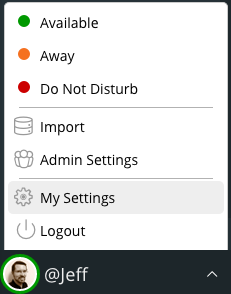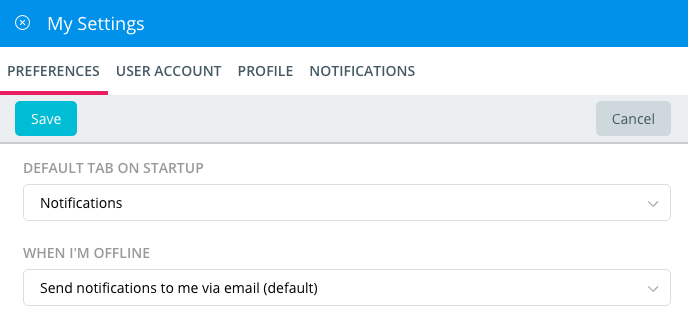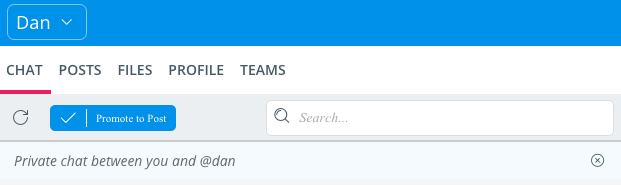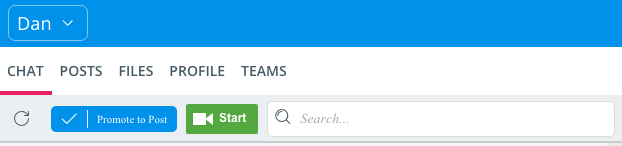This article will provide a description of the settings/preferences available to Ryver users.
Access your settings by clicking at the bottom of the left navigation bar and selecting “My Settings”:
This will bring up a tabbed interface where you can access your Preferences, User Account settings, User Profile and Team/Forum Notifications settings:
PREFERENCES
Default Tab on Startup: Choose which main navigation tab you want to have selected when you start up the application. Currently, you can’t select a sub-tab such as a particular forum, as these can be readily un-pinned. However, we are looking into adding support for that.
When I’m Offline: By default, when you are offline or your status is “away” in Ryver, we send you email notifications when you get a new 1:1 message, get @mentioned, a new post is added to a Team/Forum you are subscribed to, or a comment is added to a post you are subscribed to. Use this setting to turn off email notifications completely.
Play sound on new notification: If you are using the browser interface for Ryver and you switch to a different browser tab, we will play a sound when you get a notification, or there is a new chat message in one of your pinned tabs within Ryver. Use this checkbox to turn the sounds on/off.
Reminders to happen after: Posts and comments have a “Reminder” button (finger with a string on it) that you can click to receive a reminder notification. This is great for coming back later to review or reply to a post or comment that you don’t have time for right now. Use this setting to set the wait period before the reminder shows up in your notifications.
Pin Order: Determines how you want your pinned tabs to be sorted. By default, we continually move tabs to the top of the FORUMS, TEAMS and USERS sections as new activity takes place, so most recent activity is always on top. However, you can also opt to just leave the tabs in the order you have them opened, or sort them alphabetically.
Add Views (Add Post, Create Team, etc.): When you click an “Add” button such as the Add Post button on a POSTS tab, or the Create Team button on the TEAMS list view, we slide in that Add view from the left of the app by default. If, instead, you would prefer to open those Add views separately, not sliding them in over your current content, you can select “Open in a new tab”.
Reset all Help Banners and Popups: You may have opted to hide some or all of the banners that explain the privacy in chat rooms, posts, etc. Use this setting to bring them back.
Integrations: Right now, we only have one internal integration that you can enable, and that is Google Hangouts. If you enable this, you will see a button in your User and Team chat toolbars allowing you to click and start a hangout. The user or teammates will be automatically be added to the invite list based on the email address they have registered with Ryver.
The Hangouts integration is off by default because we would like to make it more full-featured before making it a core part of the product.