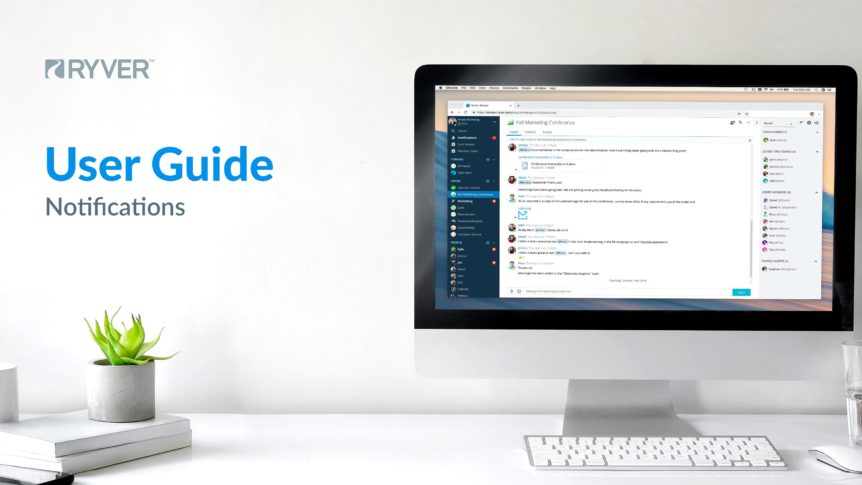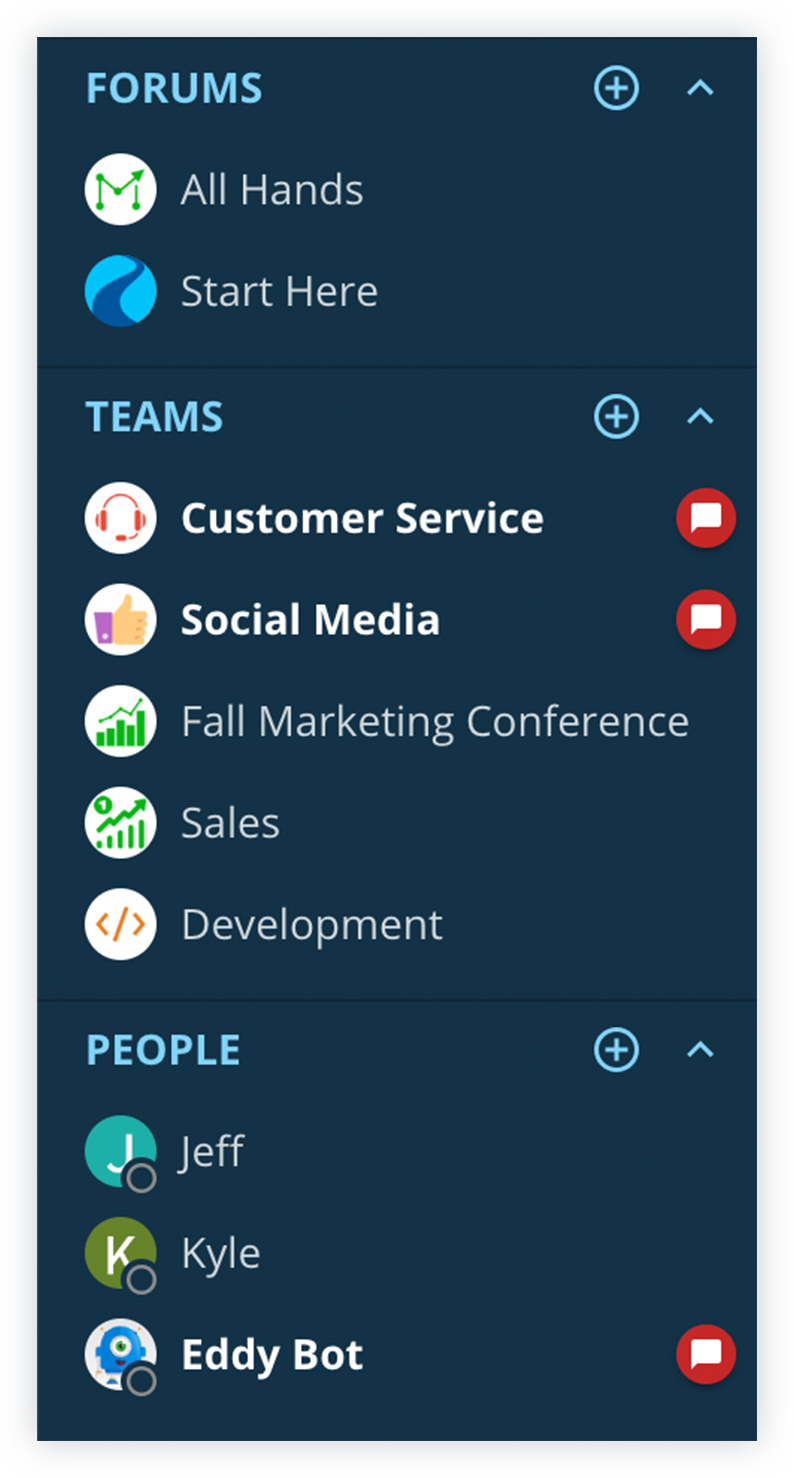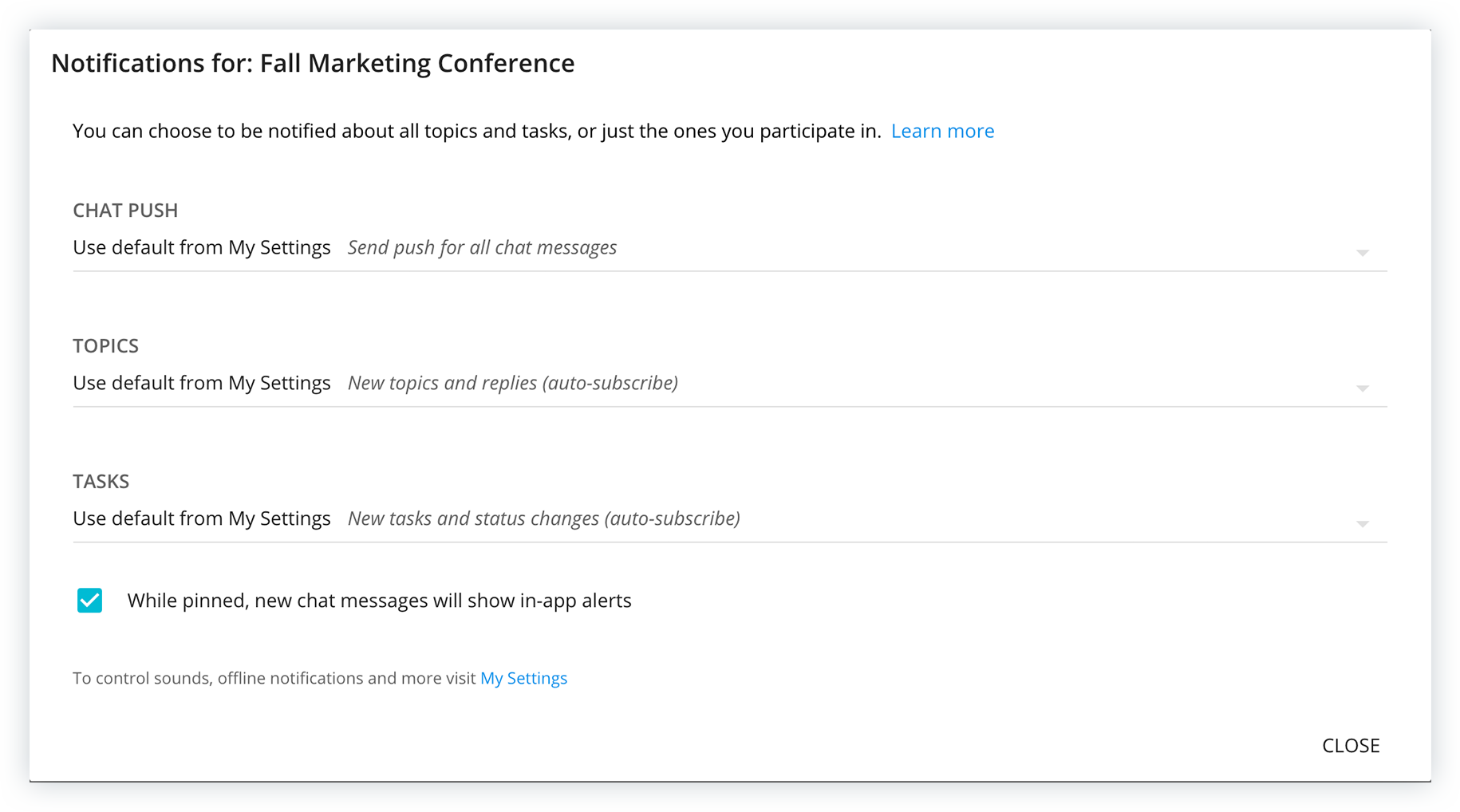In-app Notifications
New Chat Messages
Ryver’s system of highlighting “channels” that have new messages is similar to most other team-communication platforms on the market. Ryver has 3 channel types that are Forums, Teams, and People. Bold text and a red bubble (![]() ) next to any of these channel items (see below) means that there are new chat messages since the last time the channel was accessed.
) next to any of these channel items (see below) means that there are new chat messages since the last time the channel was accessed.
Notifications Tab
Like many other team-communication platforms, Users will receive notifications for many different activities in Ryver. Activities, such as new comments in Channels Users are a part of, when Tasks are assigned to a Users or are completed, each time someone @mentions a User in a chat message, and for many other things, will send new notifications to a User.
For simplicity, User’s notifications are consolidated in a special Notifications view, accessible from the navigation bar (see below).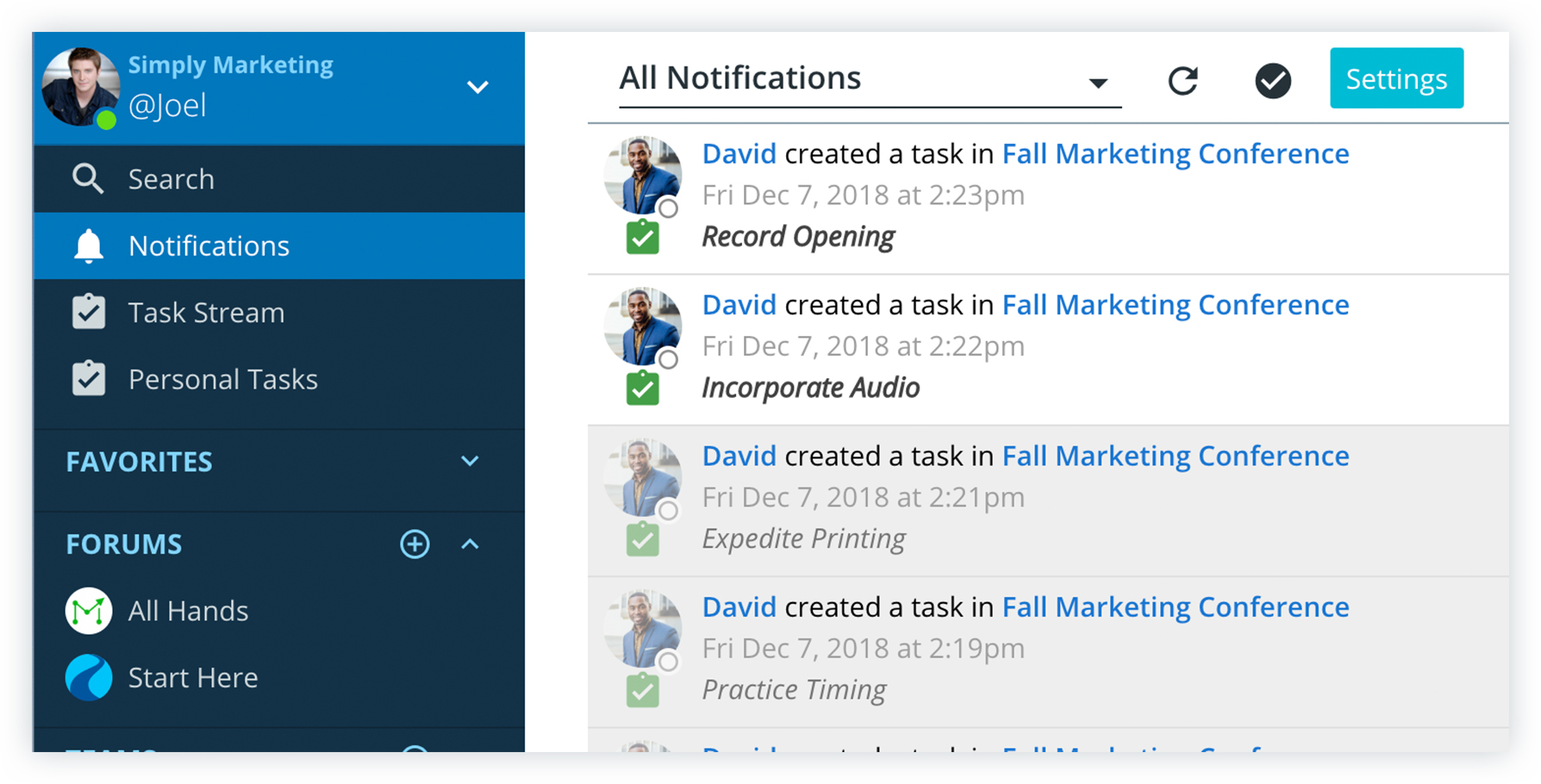
See Configuring Team/Forum Notifications below for more on controlling which events cause a notification.
Configuring Forum & Team Notifications
Users can modify Forum or Team notification preferences by clicking on the Ellipses button at the top of the Forum or Team and selecting “Notifications.”
This will bring up the Notifications dialog for that channel:
In this prompt, Users can adjust the default setting for the selected Forum or Team. The default options for Users is to receive notifications based upon their general notifications settings in their “My Settings” options.
For more on “My Settings”, see the User Defaults for Forum and Team Notifications section below or check out User Guide portion on Setting My Preferences for these and more general setting preferences.
Chat Push Notifications Options (for chat messages)
- Only send push for @ mentions: Users will only receive a notification for this Forum/Team when they or the Forum/Team is specifically @mentioned.
- Send push for all chat messages: Users will receive a notification for all new chat messages.
- Use default from My Settings: Default setting, Users will receive notifications based upon their preference selection in My Settings.
Notification Options for Topics
- New topic created: Ryver will notify the User when a new Topic is added to the Forum or Team. Users will not be automatically subscribed to the new Topic, however.
- New topic and all replies (auto-subscribe): This setting will also notify Users of newly created Topics and additionally subscribe them to the new Topic so they are notified of any replies added to it by other Users.
- Only topics I’m participating in: User will not be pro-actively notified when a new Topic is created or any replies added. They will only receive notification for Topics they have chosen to “subscribe” to. See Manually subscribing/unsubscribing to Topics and Tasks below for details on how this can be done.
- NOTE: In addition to manually “subscribing”, Users can become subscribed to an individual Topic and receive notifications for it by creating a Topic, replying to a Topic, or getting @mentioned by another user. These are all ways of participating in a Topic.
- Use default in My Settings: For leaving as or reverting back notifications to the “My Settings” default.
Notification Options for Tasks
Task notification settings mirror notification settings for Topics, as described above.
User Defaults for Forum and Team Notifications
Users can set general defaults for all Forum and Teams by clicking the drop-down arrow at the top of the Navigation Bar, then selecting My Settings > Notifications (pictured below).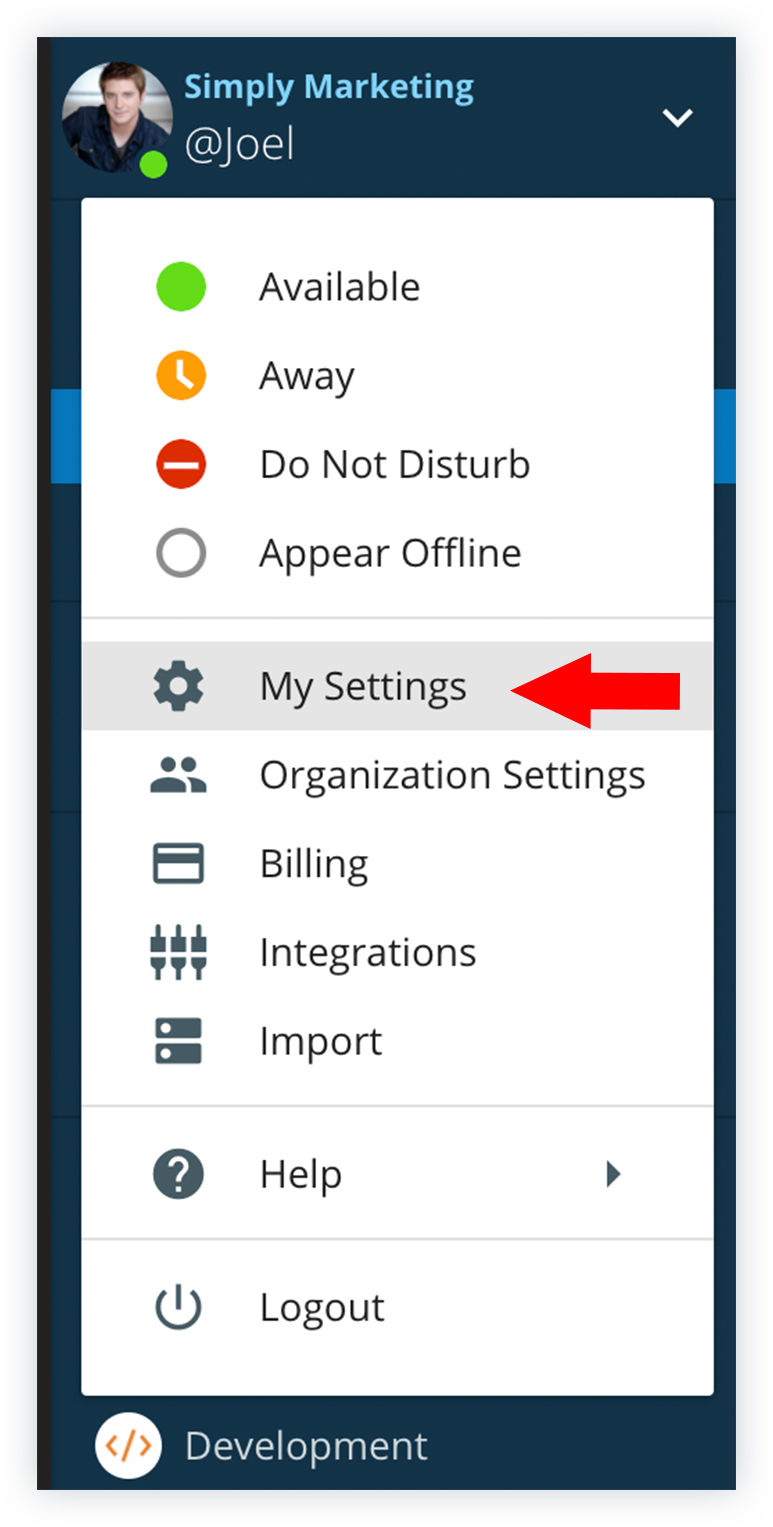
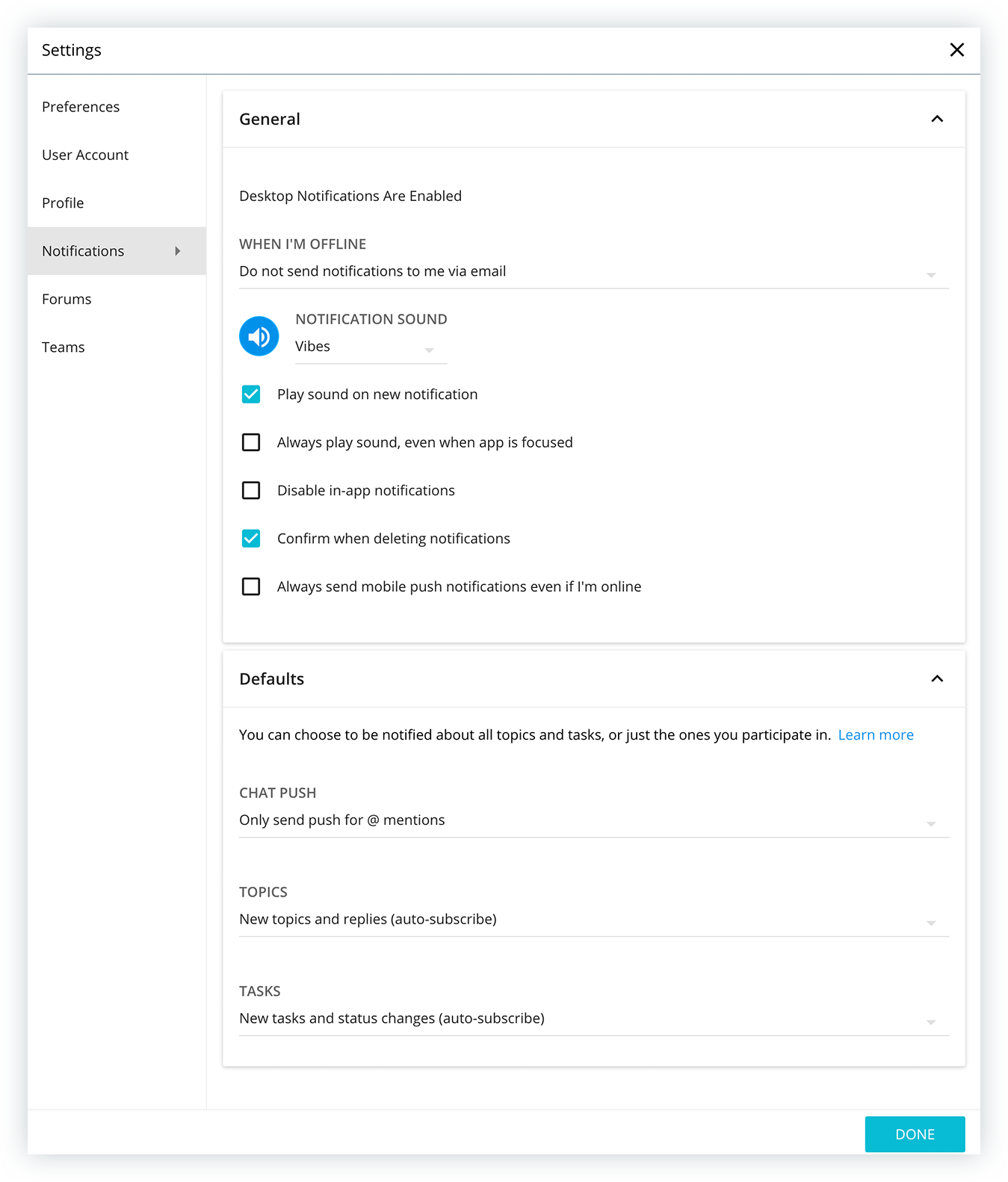
Email and Push Notifications
Users who are not online and “available” (green) in Ryver will be sent a push notification to their Ryver mobile app device. Additionally, if they have “offline email notifications” turned on in Settings, they will receive and an email notification with a summary of the new content.
Forcing push notifications
Some Users desire to receive push notifications even if Ryver considers them “active”.
This can be accomplished by selecting the “Always send mobile push notifications even if I’m online” option at the bottom of the General section (pictured below):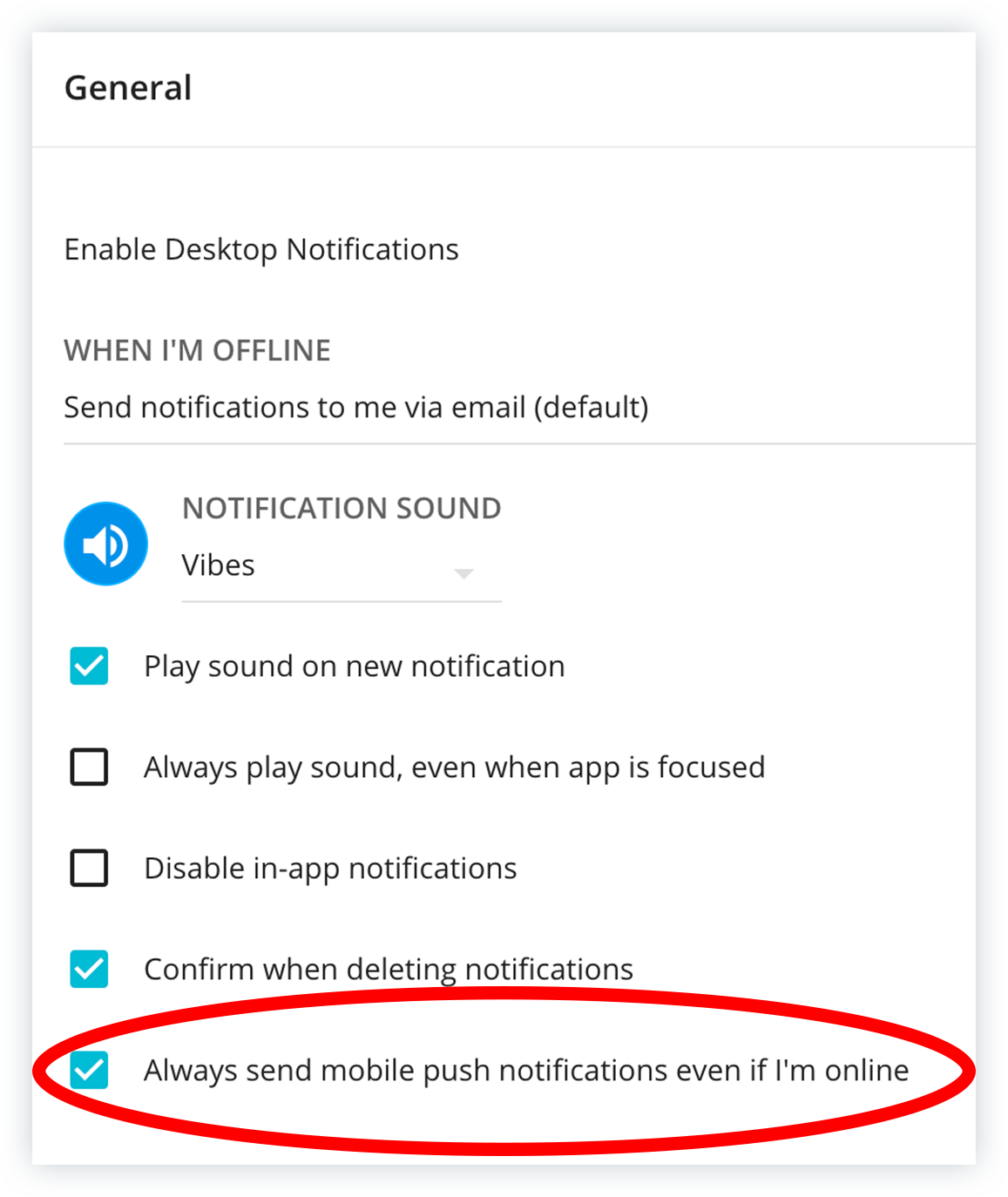
Manually subscribing/unsubscribing to Topics and Tasks
To override notifications settings for individual Topics and Tasks within a specific Forum or Team, Users can choose to “subscribe” to the Topic or Task.
To subscribe to a Topic, selected the Topic in the Topic list, then simply hover over a Topic header and click on the ellipses to get to the Subscribe menu option (pictured below). Users can also click the bell icon (![]() ) to toggle subscription options.
) to toggle subscription options. 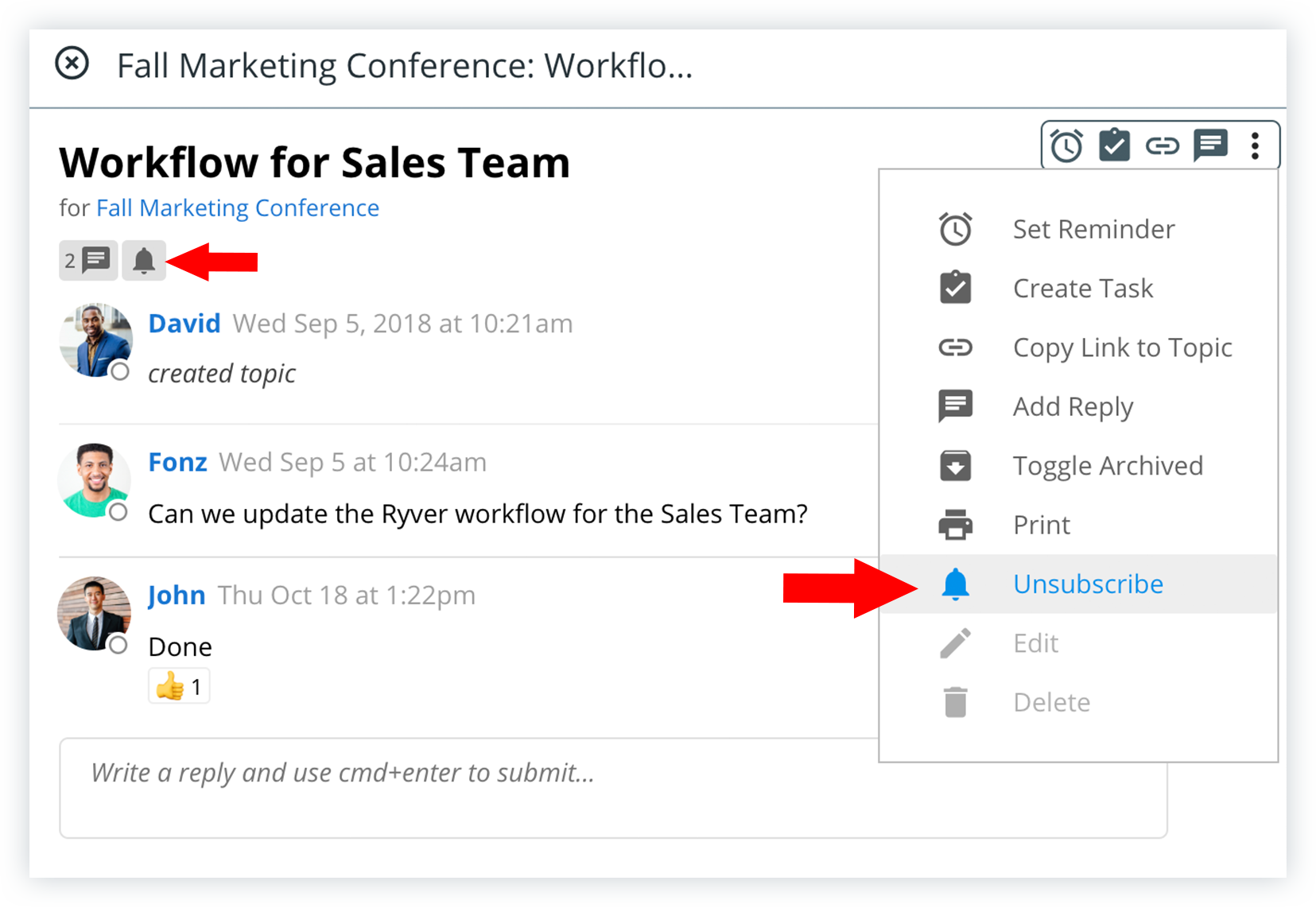
To subscribe/unsubscribe to a Task, Users can make use of the bell icon (![]() ) located within the Task (pictured below), or via the ellipsis menu that is accessed by hovering over the Task.
) located within the Task (pictured below), or via the ellipsis menu that is accessed by hovering over the Task.
NOTE: Users are by default “subscribed” to Tasks within the Teams they are a part of but are “unsubscribed” from Forum tasks.
Special @mention types
One trigger for getting a notification in your NOTIFICATIONS tab is being @mentioned (somebody types @ plus your username) in a team or forum chat room.
In addition to notifying your fellow users with @username, there are two group @mention shortcuts that can be used:
@team: Use @team in team/forum chat rooms to send a NOTIFICATION to all users on that team or forum. We recommend using this feature sparingly so as not to irritate your teammates.
@here: Use @here in team/forum chat rooms to notify just the users who are currently online in that chat room.
Troubleshooting
Not getting push notifications
Please note that if you are running Ryver on a computer and we consider you “active” on that machine, push notifications will not be sent by default. Please check to see if you are still active on a computer. You can also force push notifications even when you are online, as discussed in the Email and Push Notifications section above.
Also, if you logoff of the Ryver mobile app, that will unregister your phone from push notifications until you log in again.
Getting way too many push notifications
We now set the defaults for new users to be notified of everything that is happening, including all chat messages in forum and teams, all new Topics and replies, and all team/forum Tasks created and modified. You might want to dial back your user defaults to reduce notifications across all of your forums and teams, then edit the notifications settings for just your most important teams and forums to get more notifications for those.