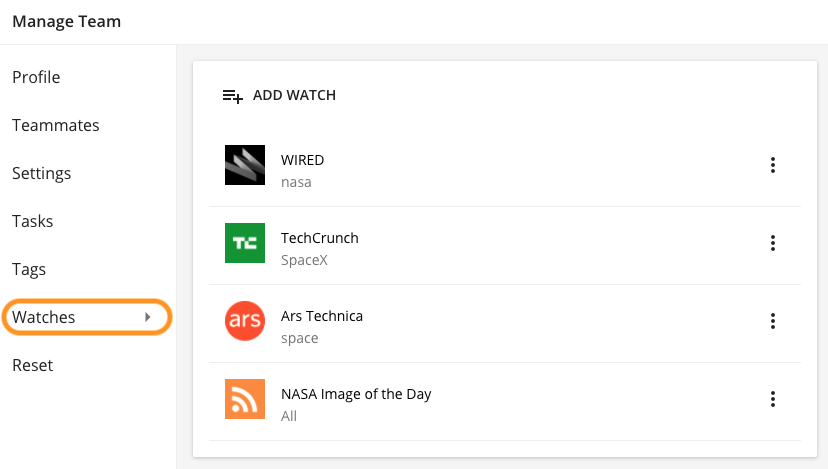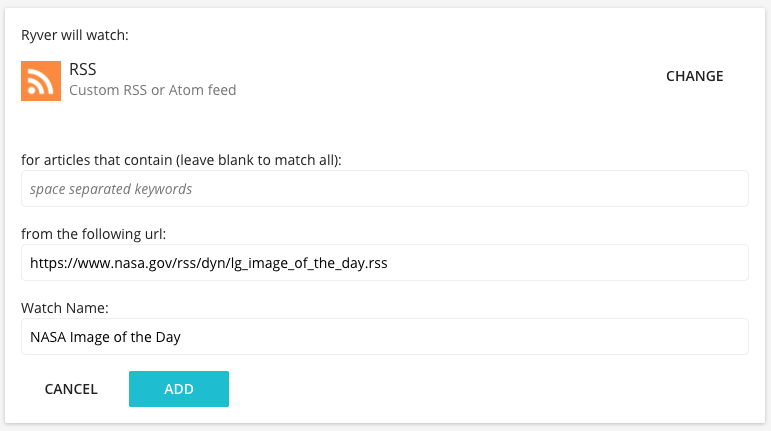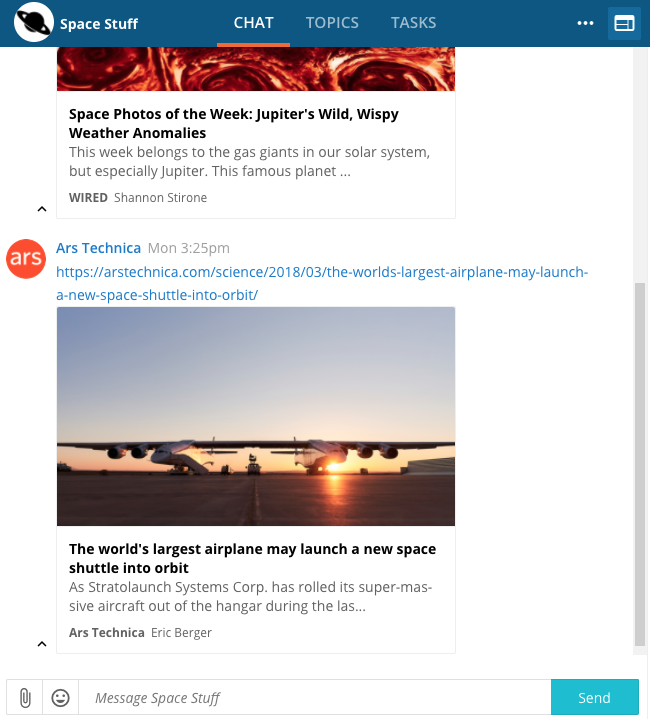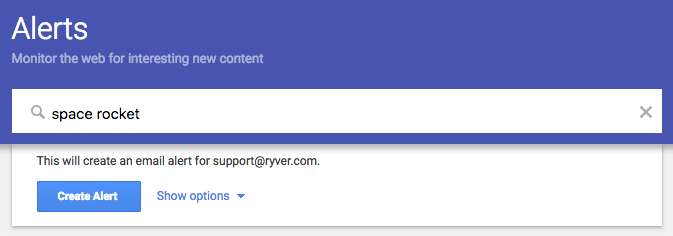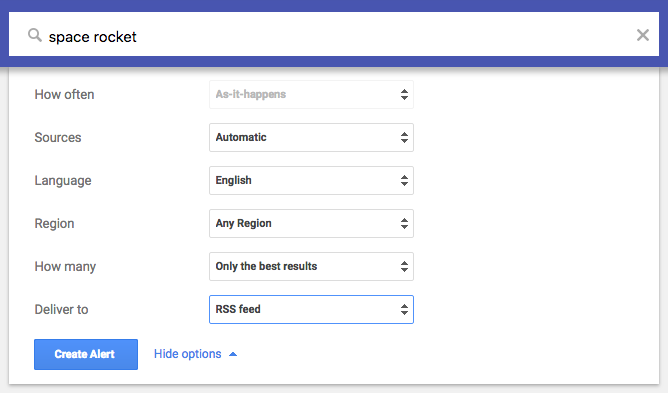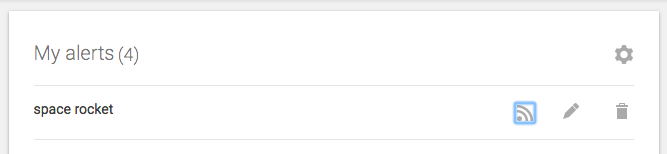News Streaming (formerly named the “Watcher” tool) is a great way to monitor social media mentions, news articles, and RSS feed content right inside of Ryver. As new posts and articles are created in social media, the news, or RSS feeds, previews of the articles are posted to the Chat space in your designated Forum or Team.
This feature can be accessed from the Manage Forum or Manage Team dialog under the “Watches” sub-tab. (NOTE: You must be an Admin of a Forum or Team to create a Watch.)
When you click on “Add Watch”, a list of popular news sources is provided for you to choose from. You can select an existing feed, or you can select “RSS” at the top and provide your own RSS feed for Ryver to watch:
Ryver will check your defined watches hourly and populate your Chat space with articles as they come in:
Filtering a watch feed with keywords
Note that you can add keywords to your watch that will filter the incoming RSS/news feed by looking for your keywords in the article name and description. A few notes about keywords:
- Each keyword must be separated by a space.
- If you add more than one keyword, they will be “anded” together, meaning each keyword must exist in the article name or description. For example, adding the keywords “smart car” will look for articles that contain the word “smart” and the word “car”.
- If you want to find articles that contain one keyword OR another keyword, you would create a separate watch for each keyword.
Integrate with Google Alerts!
Ryver can also integrate with Google Alerts to watch for new articles and post them directly into your Forum or Team Chat space. Here’s how to do it:
Create a Google Alert
Go to https://google.com/alerts and create a new alert:
Send to RSS instead of Email
Before you click on the Create Alert button, click on “Show options”, and select “RSS feed” as the “Deliver to” value.
Get the RSS URL and create a Ryver News Stream Watch
Right-click on the RSS button for your new Google Alert, and copy it. Use this URL to create a new RSS Watch in Ryver.