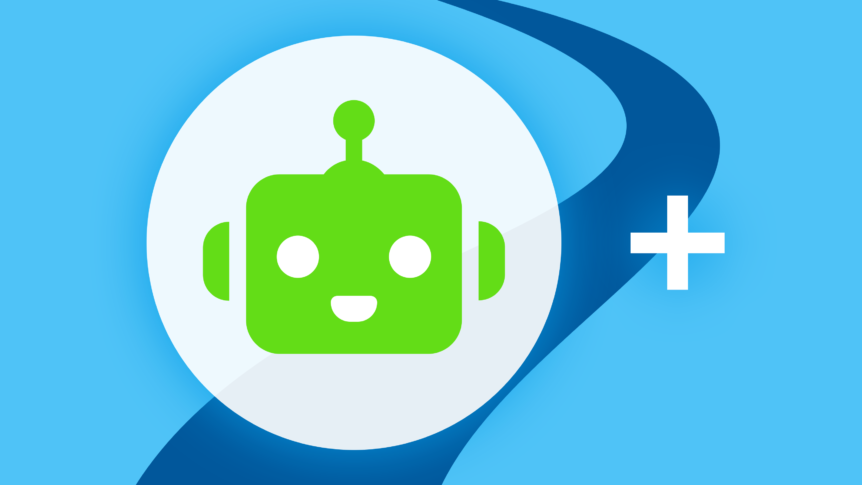To manually remove the old Windows Desktop App (1.3.2 and below): Uninstall Ryver in the Add/Remove Programs area in the Control Panel Go to: c:\Windows\Users\yourUsername\AppData or c:\Users\yourUsername\AppData Folder: Local – remove the folder “ryver” – remove the folder “SquirrelTemp” Folder : Roaming – remove the folder “Ryver”
Bots Meet Ryver
Want to add bots to your Ryver? Great news! Ryver now supports two popular bot frameworks: Bot Kit and Hubot. To learn more, visit our Developer Site. To get free beta access to the tool kits, contact us at support@ryver.com.
Desktop app update v1.1.7 and v1.1.8
There is a new version of the Ryver desktop app available on the downloads page. We know that manual updates are a pain, and we started working on an auto-update notification feature for our next release. Note: The Desktop App version number can be found under the top Help menu when you click “About”. What’s New V1.1.8 (Hot Fix) Version …
How do I add or remove an organization with my Ryver Desktop App?
To Add/Sign into your Ryver App, Select Window | “Sign in to Organization” from the Ryver Menu at the top of the App: In the Dialog that pops up – add your Ryver credentials (Username or Email Address, Password and the Ryver Organization Name) and click “Save”. Example: My Ryver organization is mimtest (site is mimtest.ryver.com): If you type in an incorrect …
Native Apps and Browser Plugins
Once you have created your Ryver account, you can download and use our Mac and Windows apps. We also have a Ryver Chrome Extension for sharing URL links and Gmail messages into Ryver as Posts. UPDATE: Check out our new ryver.com/downloads page!