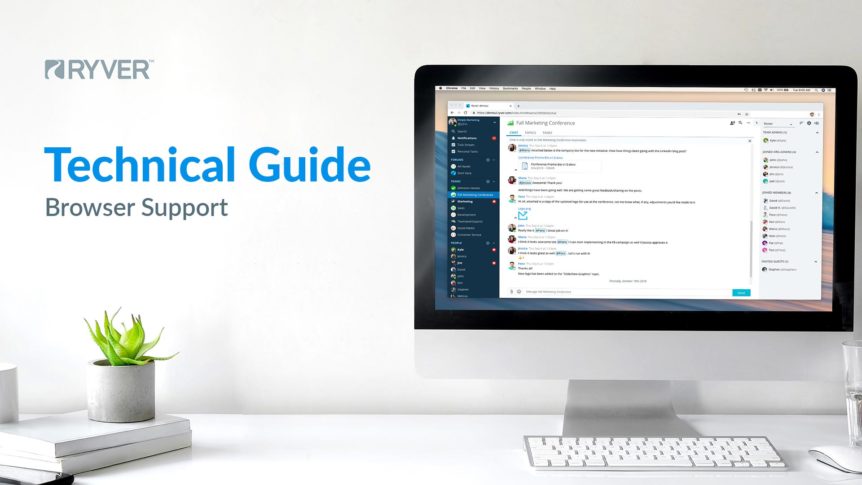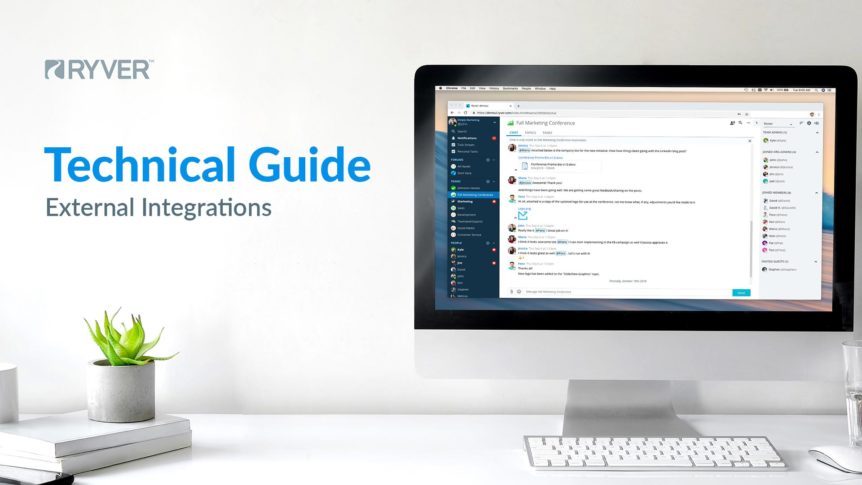What’s New Please make sure you get the latest desktop clients, browser plugin and iOS client (iOS beta customers) here: Native Apps and Browser Plugins Reminders Do you ever look through your notifications and want to come back to a particular item to review later? Or just browsing the Post Stream and want to mark items for review? Now you …
Supported Web Browsers
Supported Browsers Ryver officially supports Chrome, FireFox, Safari, Internet Explorer 11, and Edge browsers. Testing Our regular testing is done on the latest versions of Chrome, FireFox, and Safari. For Windows, we test IE version 11 and Edge.
Release 1.0.0.671
What’s New Please make sure you get the latest desktop clients, browser plugin and iOS client (iOS beta customers) here: Native Apps and Browser Plugins Look and Feel We removed a lot of wasted space on our Chat and Notification views so that you can more quickly and efficiently scan your messages and alerts. The font size has also been …
Integrate Ryver with Other Apps
Ryver + Zapier = 2,000+ integrations! You can integrate Ryver with over 2,000 other applications by creating “zaps” using the Zapier automation service. You can choose from thousands of existing zaps, or create your own. Visit Zapier’s Ryver page to get started, or choose from some of the popular zaps below:
How do I re-send a User invite?
An Admin User can “re-send” a user invitation by moving to the “Admin Settings” > “Manage Users” tab, selecting the “Pending Invites”user filter and clicking the “Re-send email invite” link under the user’s email address: This will send the user another email invitation and, if the email invitation has expired, a new invite token will be included in the link (which …
Release 1.0.0.669
This is a big update! Important Note! If you had pending invites prior to the upgrade, those invites will no longer be valid. To re-invite a user, you can use the Resend Invite button on the user’s Profile tab OR you can click the Resend Invite link provided on the TEAMMATES tab for any team you invited them to. More on resending …
Release 1.0.0.648
Important Note! Please make sure you get the latest desktop clients, browser plugin and iOS client (iOS beta customers) here: Native Apps and Browser Plugins What’s New Now, when you click on a Notification for a comment, we will highlight that comment on the Post view. Refreshed the navigation bar to make it easier to locate things. Auto-pinning of All …
Release 1.0.0.642
Important Note! Please make sure you get the latest desktop clients, browser plugin and iOS client (iOS beta customers) here: Native Apps and Browser Plugins What’s New Based on beta feedback, we changed the name of “Private Members” to “Restricted Members”. Changed the name of the “General” team to “All Hands”. This is the default team that we create, which …
Release 1.0.0.634/638
Important Note! Please make sure you get the latest desktop clients, browser plugin and iOS client (iOS beta customers) here: Native Apps and Browser Plugins What’s New New desktop clients: We have new desktop clients for Mac and Windows, with support for multiple-ryver accounts! And you no longer need to download a new version of the app for each server …
Native Apps and Browser Plugins
Once you have created your Ryver account, you can download and use our Mac and Windows apps. We also have a Ryver Chrome Extension for sharing URL links and Gmail messages into Ryver as Posts. UPDATE: Check out our new ryver.com/downloads page!