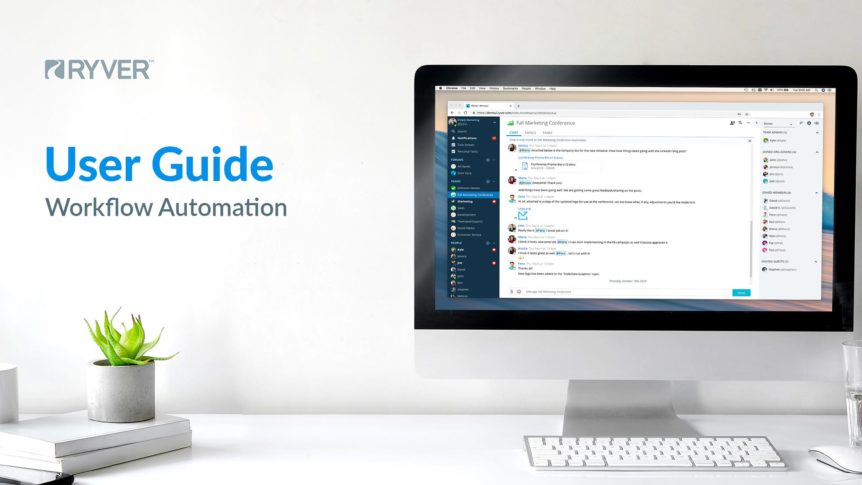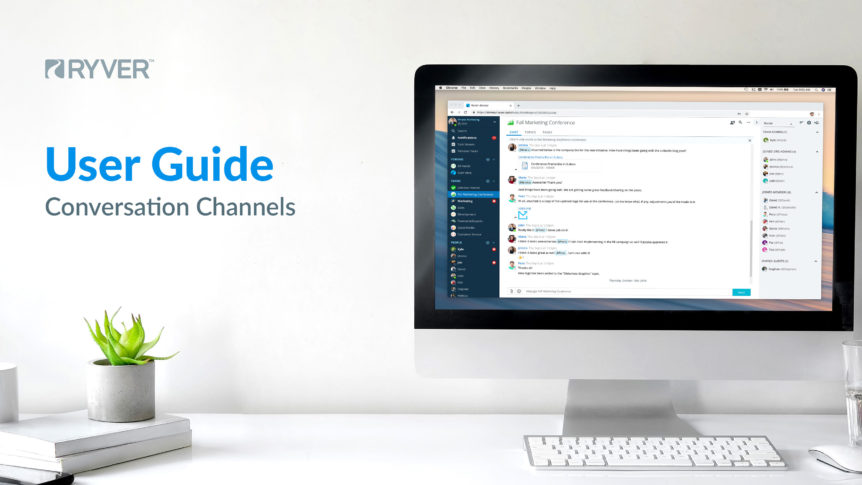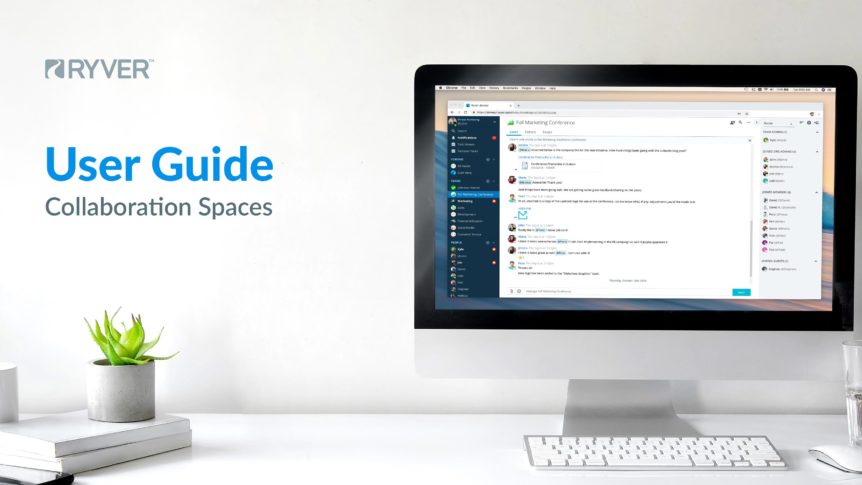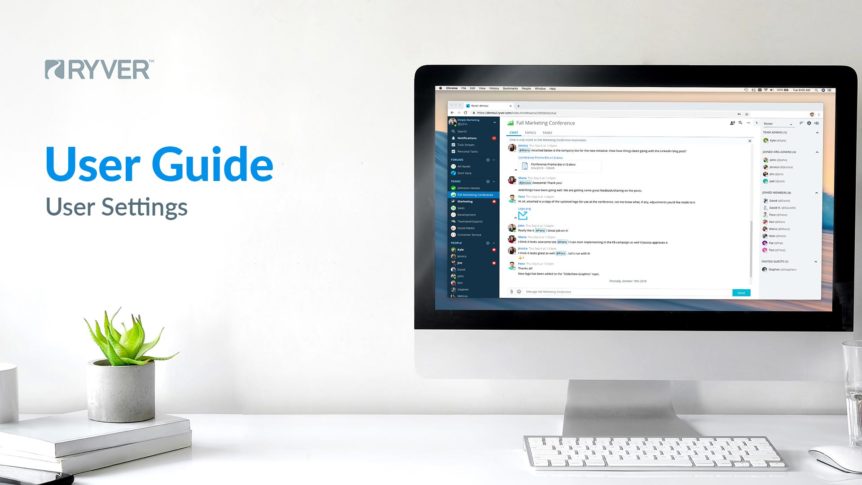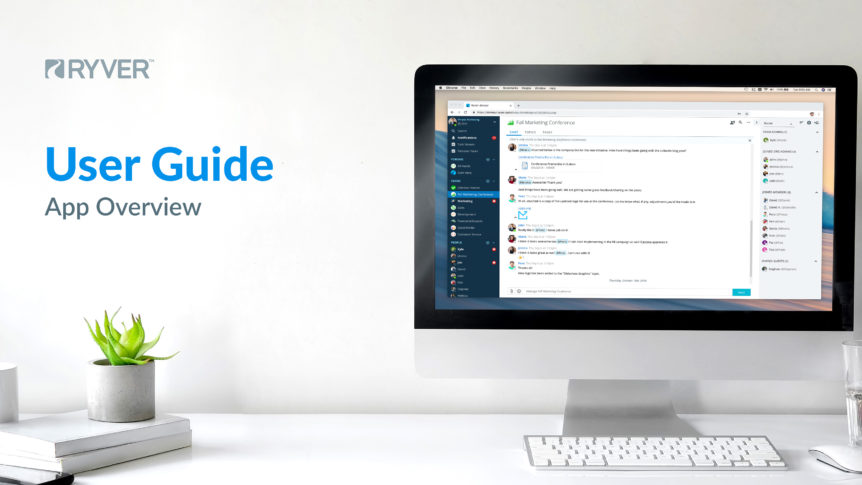To manually remove the old Windows Desktop App (1.3.2 and below): Uninstall Ryver in the Add/Remove Programs area in the Control Panel Go to: c:\Windows\Users\yourUsername\AppData or c:\Users\yourUsername\AppData Folder: Local – remove the folder “ryver” – remove the folder “SquirrelTemp” Folder : Roaming – remove the folder “Ryver”
UI Refresh
New look, same great functionality! Update: We have made the dark navigation bar with light theme option available again. Details at the bottom of this article. We have made a number of changes to the look and feel of Ryver! For those of you who are curious about this, we want to explain why we made these particular changes… Overall, customer …
How do I turn off email notifications?
To stop receiving offline email notifications from Ryver, click the “^” icon at the bottom of the Navbar, select “My Settings” from the popup menu and then choose the “Notifications” tab: Click the “Send notifications to me via email (default)” entry and choose “Do not send notifications to me via email” from the popup options. Click “Done” to Save. Note: …
Reactions, Emoji and Animated GIFs
Express Yourself! Ryver supports the use of emoji throughout the app. Reactions You can react to messages, topic replies, tasks and comments. Look for the smiley face button on the pop-up hover toolbar, or “Add Reaction” in the ellipses menu. Reactions are a great way to “vote” on task cards in a task board when you are collaborating and deciding …
How do I pin a post to the top of my team or forum?
To sticky a particular post to the top of a team or forum, you must have Admin or Team Admin rights. When adding a new post, the option to make a post “sticky” (the post will be the 1st post displayed) is at the bottom of the add post entry window: Click the checkbox and “Save”. The post will be pinned to …
- Page 1 of 2
- 1
- 2